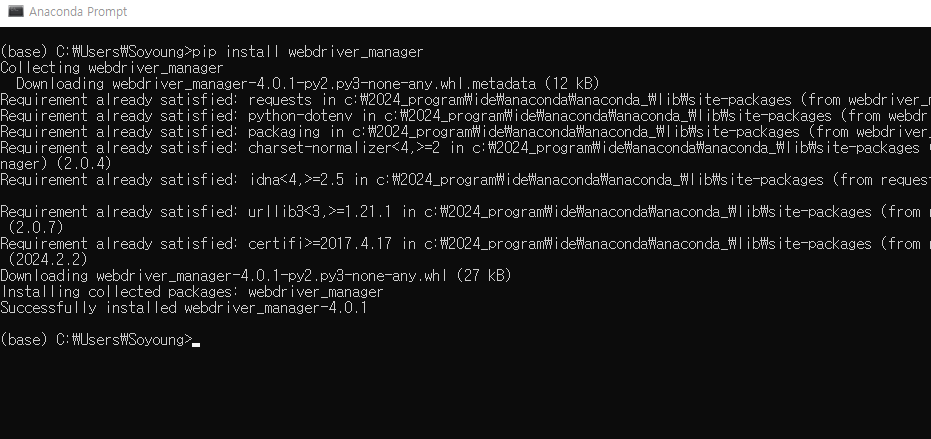1. 네이버에서 검색하기 from selenium import webdriver from selenium.webdriver.common.keys import Keys import time import os from selenium.webdriver.chrome.service import Service as ChromeService from webdriver_manager.chrome import ChromeDriverManager from selenium.webdriver.common.by import By # 크롤링할 키워드 입력 query_txt = input('크롤링할 키워드는 무엇인가요?:') # 결과를 저장할 파일 경로 f_name = 'C:\\Users\\Desktop\\0418test\\te..